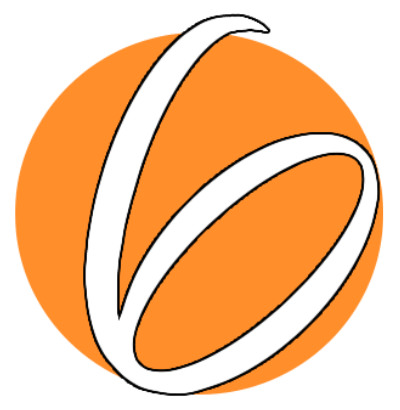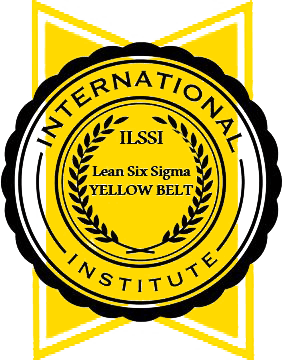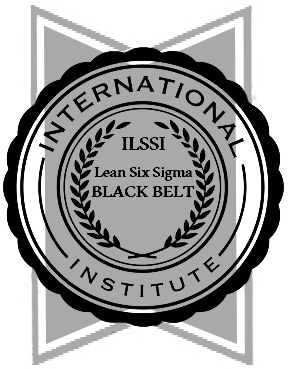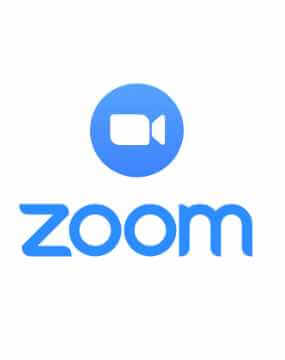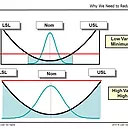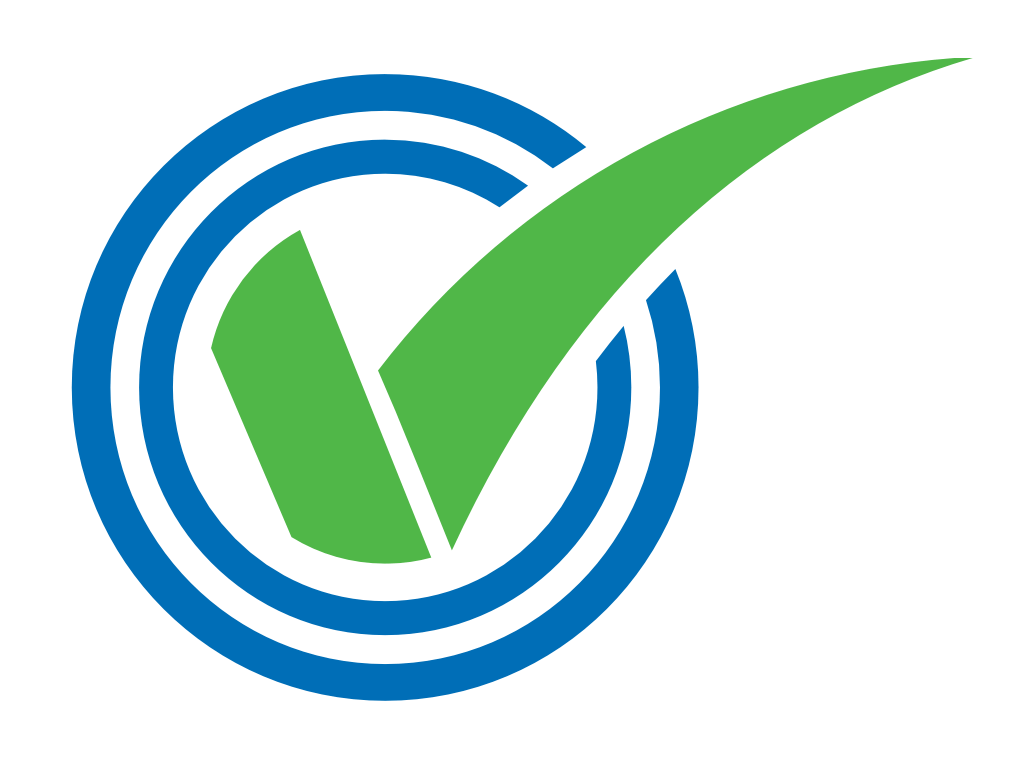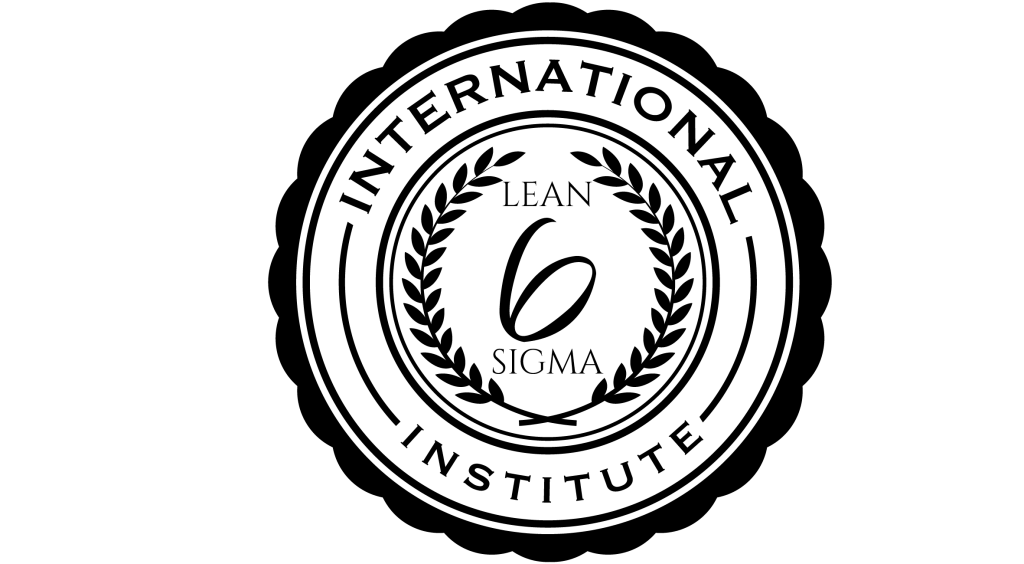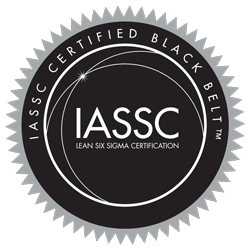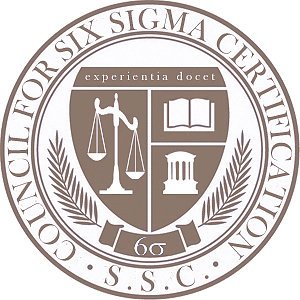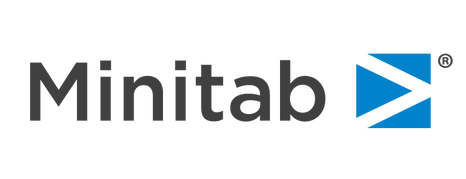Instructions for the Online ( Internet ) Proctored Lean Six Sigma Green Belt and Black Belt Exams
Important Instructions for the Online Proctored Exams (Please read this carefully):
These instruction apply for the Lean Six Sigma Green Belt online course and Lean Sigma Black Belt online course only.
The online proctored exams are closed book exams. A photograph ID must be shown to the proctor by webcam before the exam starts. You computer must have a webcam and the proctor must be able to see your desk and area around you desk is clear of any written materials.
You must join the proctoring session by using the meeting link provided by email sent to the candidate after scheduling the exam. Each candidate should join the session 10–15 minutes before the scheduled start time. The proctoring is done through Webex, a popular web conferencing application. If you are using Webex for the first time, please reserve about 5 minutes for an initial setup. Once you click on the Webex link, the browser window will prompt you to run Webex in the browser; please click on the “Always run on this site” tab. If your browser has pop-up blocker enabled, you may need to disable it to run Webex.
Once you join the session, you can join the audio conference by clicking the “Call Using Computer” button.
Since this is a proctored test, you must have an active webcam installed on your computer. Once you join the meeting, click on the webcam button to enable the Proctor to see you. Click on the chat window and respond to the instructions given by the Proctor. The Proctor will change your role to “Presenter” to enable you to share the desktop with the Proctor.
Once the desktop is shared, you will need to open a web browser and log in to your VMEdu membership account. Once logged in to the membership account, go to the Exam section. In the Exam section, you will see a link, “Take Exam”, appear next to the relevant exam. You can start the exam by clicking the link.
Once inside the meeting, if you face any issue or need any clarification, you’ll be able to chat with the Proctor in the Chat Window.”